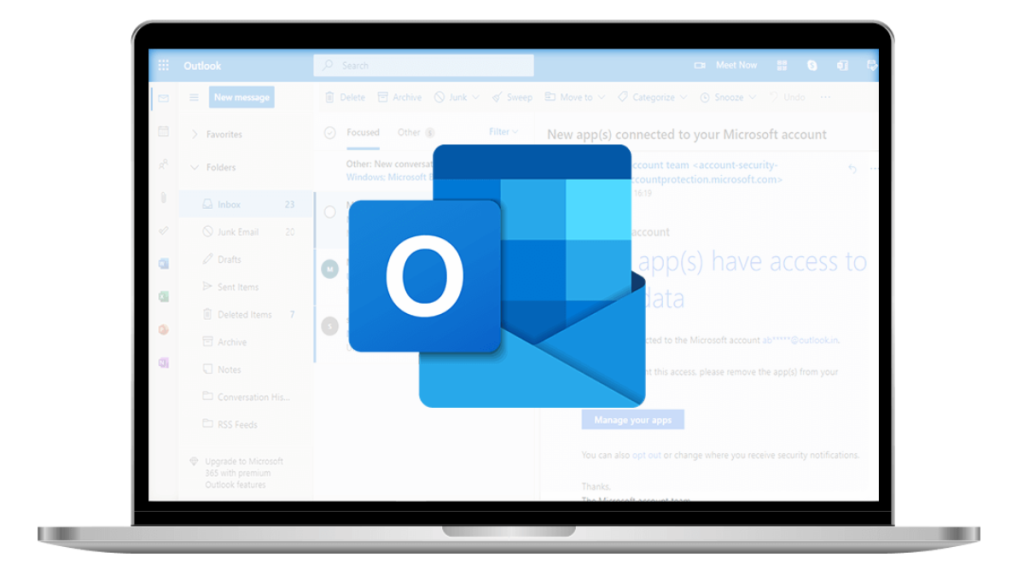In Microsoft Outlook, an OST file is used to store an offline version of your mailbox items. These include emails, calendars, attachments, contacts, and others. This file allows you to access the mailbox data even without an active internet connection.
OST file is created automatically when Outlook is setup with an Exchange Server, Office 365, or IMAP account. This file is linked with the original Outlook profile in which it is created and encrypted with a unique MAPIEntryID GUID key. That’s why you can’t directly open and access OST files in another Outlook account or profile. In this article, we will explain ways to open and access OST files in Microsoft Outlook.
Why you may need to Open an OST File?
There are a few scenarios where you might need to open or access OST file another Outlook account or profile:
- Accessing OST file data in another Outlook account or profile.
- Outlook profile, associated with OST, has stopped working.
- If the Exchange server has crashed, you need to open the OST to access the mailbox items.
- Migrating Outlook data to a new system or account.
Methods to Open and Access OST File in Microsoft Outlook
As mentioned, OST files are associated with the particular Outlook profile in which they’re created. This means you can’t open or access them in another Outlook. To open an OST file in Microsoft Outlook, you need to first convert it into PST file, which can be easily imported into any Outlook account. Below, we have mentioned different methods to convert OST file into PST format.
Method 1: Convert OST to PST using Import/Export Wizard in Outlook
You can use the Import and Export wizard in Outlook to convert OST file items into PST file. However, with this method, you can convert the OST file, which is linked to the Outlook account you’re using. You can follow the steps mentioned below:
Step 1: Open Outlook and go to File > Open & Export > Import & Export.
Step 2: Select Export to a file andclick Next.
Step 3: Select Outlook Data File (.pst) andclick Next.
Step 4: Select the folder(s) that you want to export from the OST file and click Next.
Step 5: Check the ‘Include subfolders’ option and hit the ‘Next’ button.
Step 6: Then, click on the ‘Browse’ button to select a location on your PC or external device to save the PST file and click Finish.
The Outlook application will start saving the OST file items to PST file.
Note: The Import and Export wizard will not work if the OST file is orphaned or inaccessible.
Method 2: Convert OST to PST using an OST to PST Converter Software
Another easy option to convert OST file is by using a professional OST to PST converter software, like Stellar Converter for OST. This software can also convert orphaned or inaccessible OST file to PST and various other formats, such as MSG, EML, PDF, HTML, and RTF. It accurately converts all the mailbox items, such as emails, contacts, calendars, attachments, etc. while maintaining complete data integrity. It also allows to preview the converted mailbox items before saving them to PST. The software supports conversion of OST files created in all Outlook versions.
Steps to convert OST to PST using Stellar Converter for OST
Step 1: Download and install Stellar Converter for OST on your Windows system.
Step 2: Launch the software.Click on Profile List. The software will automatically detect and list OST files from the default location. Alternatively, use the Choose Manually option to select the OST file manually or from another location.
Step 3: After selecting the OST file, click the Convert button to begin the conversion process.
Step 4: Once the conversion process is complete, click OK on the confirmation prompt. The software will list all the OST mailbox items in a preview window. You can preview and verify the converted mailbox items.
Step 5: Select the items you want to save to PST, go to the Home tab, and select Save Converted File.
Step 6: Choose PST as the desired output format and click Next.
Step 7: Use the Browse button to define the path to save the PST file and click OK.
The converted PST file will be saved at the selected location.
Open the Converted PST File into Microsoft Outlook
After converting the OST file to PST, you can easily open the PST file in Microsoft Outlook. Follow the steps given below:
Step 1: Open Microsoft Outlook and go to File. Click Open & Export > Import/Export.
Step 2: Select the option – Import from another program or file and then click Next.
Step 3: Click on Outlook Data File (.pst) and click on Next.
Step 4: Click the Browse button and choose the PST file (converted OST) you want to import. Then, click Next.
Now, you can access the mailbox items of your OST file in Outlook.
Conclusion
OST files can’t be opened directly in other Outlook profile or account. Converting them to PST file format is the only option. Though you can use Outlook Import Export wizard to convert the OST file, it will not work in case the file is orphaned or inaccessible. In such a case, you can use an OST to PST converter software, like Stellar Converter for OST. It can easily and accurately convert orphaned or inaccessible OST file of any size to PST format. Once the file is converted, you can easily open or import it into Outlook.