
You might not be comfortable with iPhone apps snooping at you all the time with location permission. While Apple has implemented privacy functions to stop the practice, companies still find a way to get your approximate location on iPhone. To completely stop the behavior, you can fake a GPS location on your iPhone. Let us show you how to spoof location on iPhone.
Maybe you want to enjoy location-based apps like Pokemon Go, Snapchat, etc., or don’t want your parents to check your location all the time using the Find My service. Applications like Facebook, Google, and TikTok are infamous for collecting location data in the background. Although the data is used to serve better ads to users, not everyone enjoys the idea of tech giants tracking them.
You can apply brakes to everything by creating a virtual location on iPhone. Changing GPS location on iPhone also allows you to enjoy apps and content not available in your region. For example, we all know how superior the US Netflix library is. You can access the same on your phone, regardless of your current location.
Now that you know the benefits of GPS spoofing on the iPhone, let us show you the top ways to do the same.
1. Use Dr.Fone Virtual Location
Before you think about going with the jailbreaking route (which voids the device warranty as well), we have another option to spoof GPS location on iPhone.
Allow us to introduce Virtual Location from Dr.Fone to tweak the GPS location on iPhone. Dr.Fone Virtual Location will allow you to fake location on iPhone and also simulate the movement between two and multiple spots.
Follow the steps below to fake GPS location on iPhone using Dr.Fone Virtual Location.
Step 1: Download the iOS Location Changer first on PC or Mac.
Step 2: Once you go past the successful installation, open the Dr.Fone app and go to the Home menu.
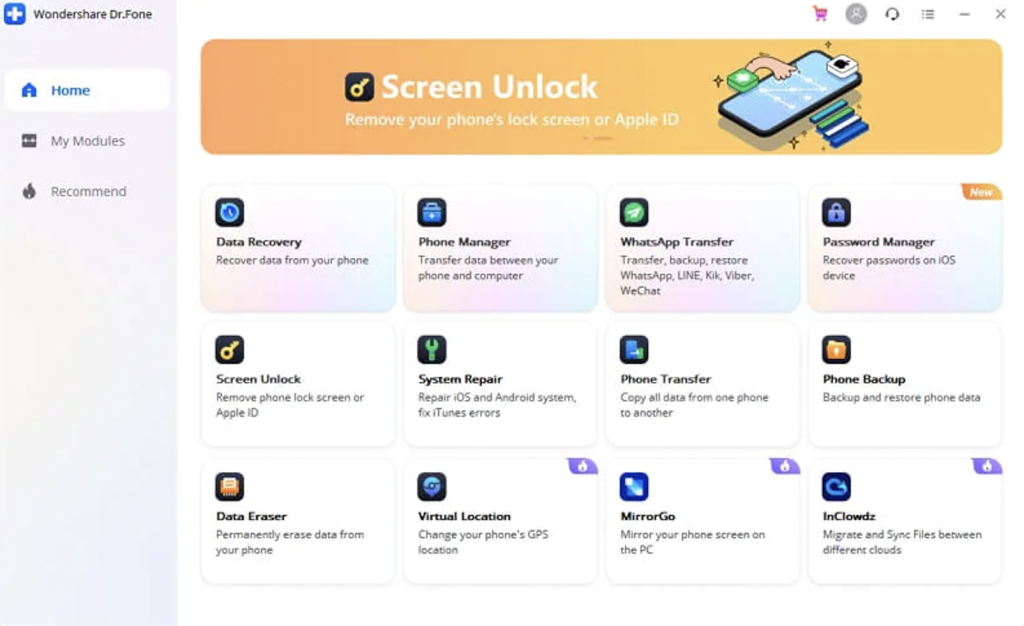
Step 3: Select the Virtual Location menu.
Step 4: Use a data cable, connect your iPhone to the computer and click on the Get Started option.
Step 5: The following menu will showcase your current location. If you can’t see your location, click on the Center On icon at the top. The software will soon detect your active location.
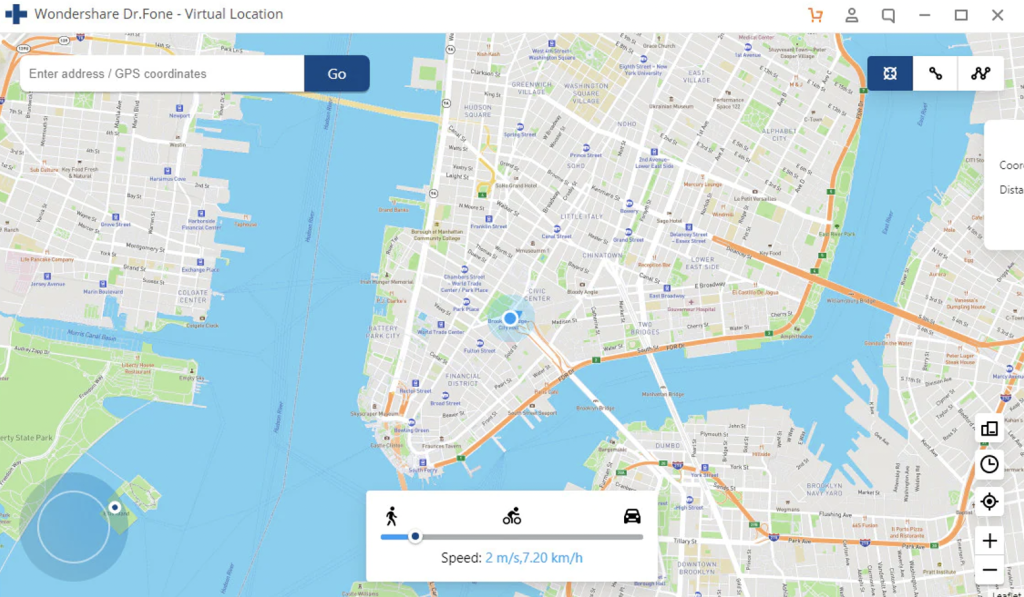
Step 6: The third icon at the top right corner represents the Teleport mode. Click on it.
Step 7: Select the search bar at the top and type the location you want to set on iPhone. Select Go button.
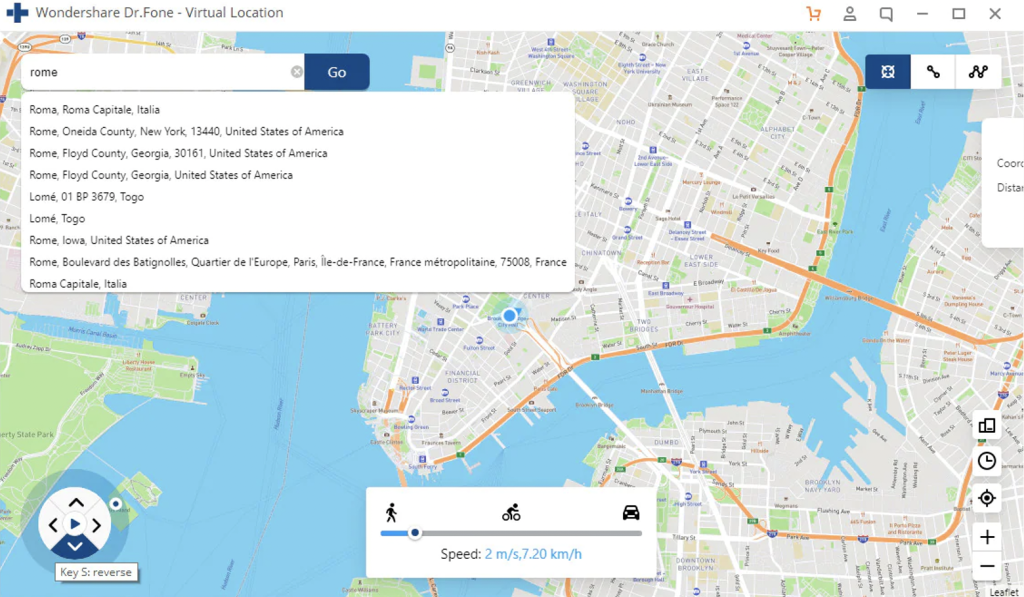
Step 8: The live map will get the selected location with a small pop-up showing coordinates and distance from your current location. Once you confirm the location, select Move Here, and you are good to go.
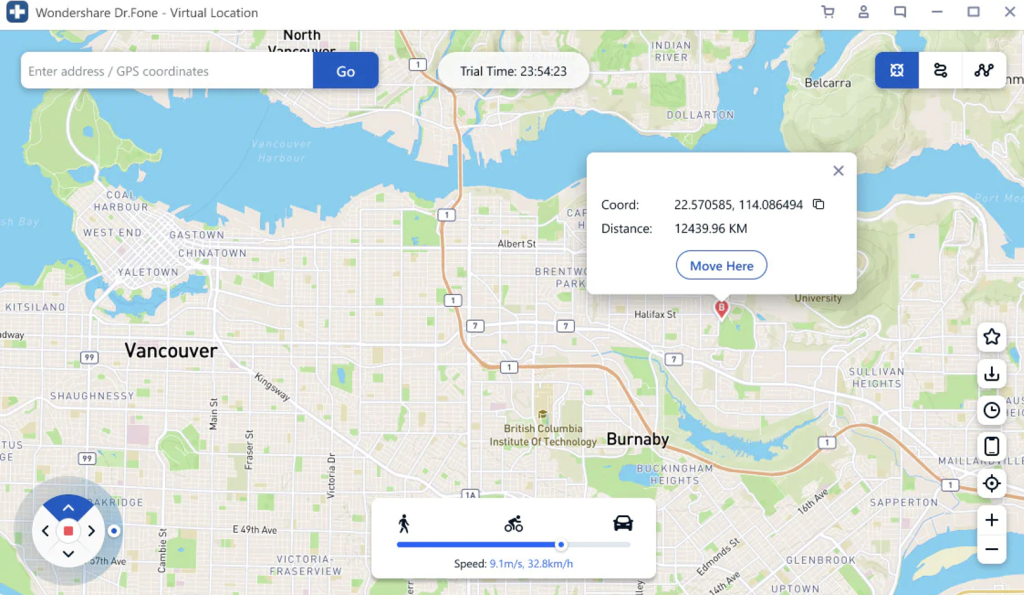
Open the Maps app on your iPhone and you will see the fake GPS in action. You are now all set to teleport in Pokémon Go or use any location-based apps freely.

Simulate the Route Movement Between Two Places
Dr.Fone Virtual Location allows you to simulate the route movement between two places as well.
Step 1: Open the Dr.Fone and go to Virtual Location menu.
Step 2: Click on the first icon at the top right corner.
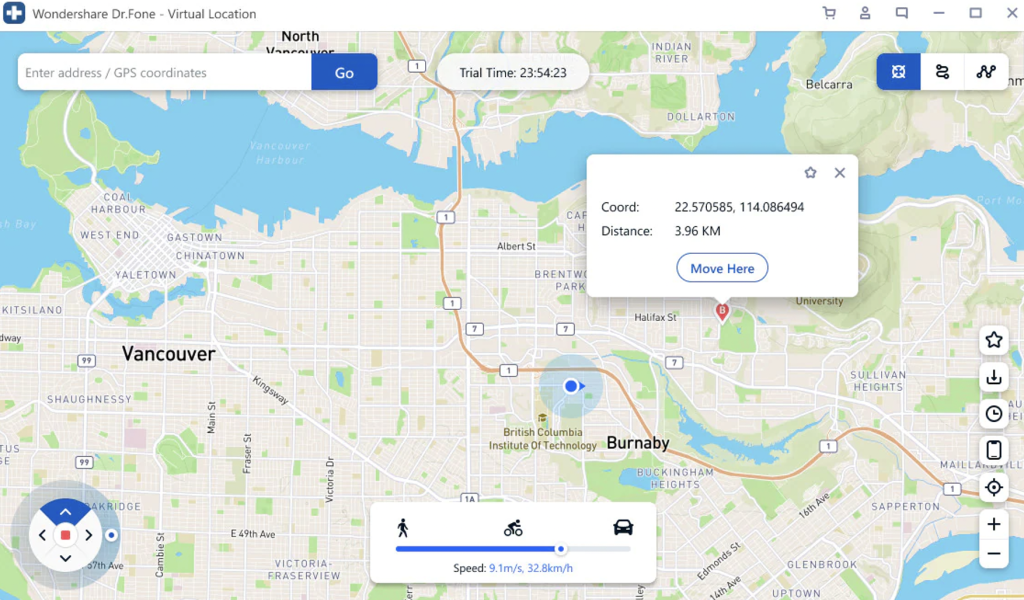
Step 3: Select the spot on the map where you want to move. Check the GPS coordinates and distance between two places.
Step 4: Select the speed at which you want to move from the bottom menu. Click on March button.
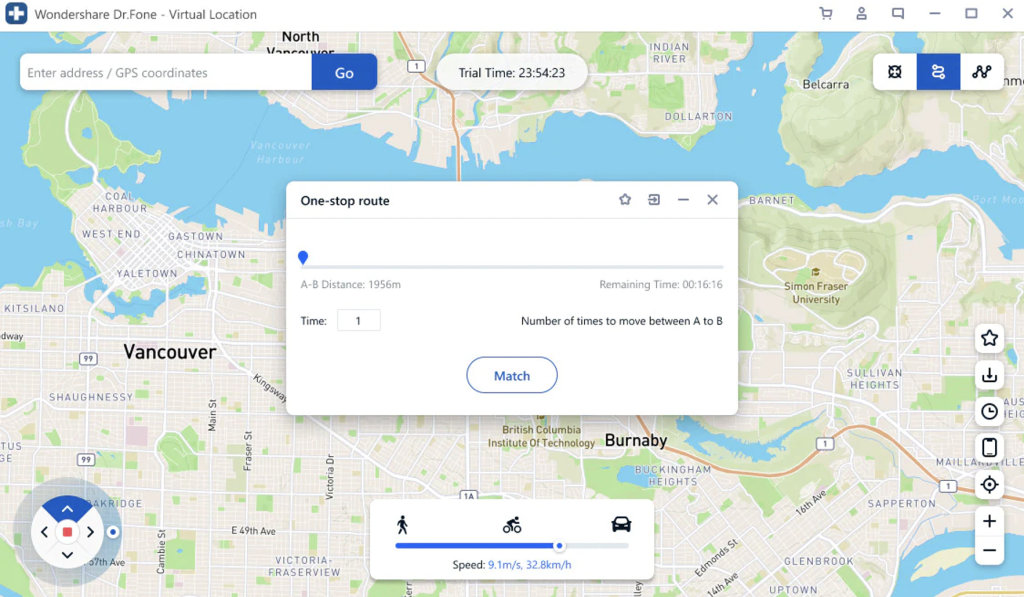
Step 5: A pop-up menu will appear to enter the number of times you want to travel between two distances.
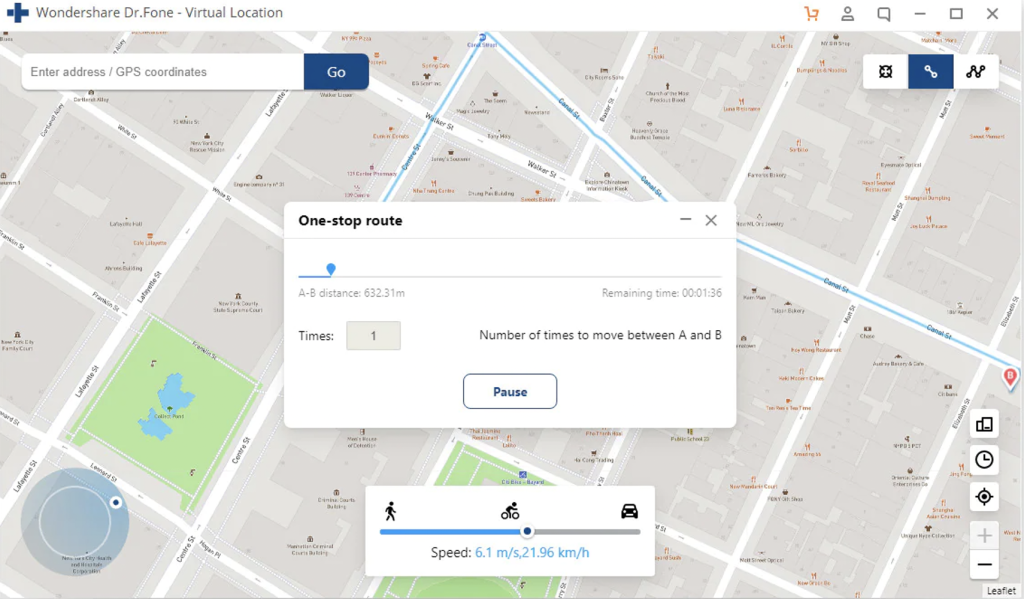
The software will start GPS spoofing on iPhone and the simulation will begin now.
2. Use VPN Service
Using a VPN service, you can easily change IP location on your iPhone. A VPN service comes with other advantages as well.
The market is filled with capable VPN apps. Some of the notable mentions include ExpressVPN, Surfshark, NordVPN, Tunnerbear, and more. You can visit the respective websites, checkout the pricing, and start the VPN subscription.
Once you select a VPN service, you can download the relevant app from the App Store and sign in using your account details.
The app will ask you to connect to a server from another country and you are all set to use the iPhone with a fake location.
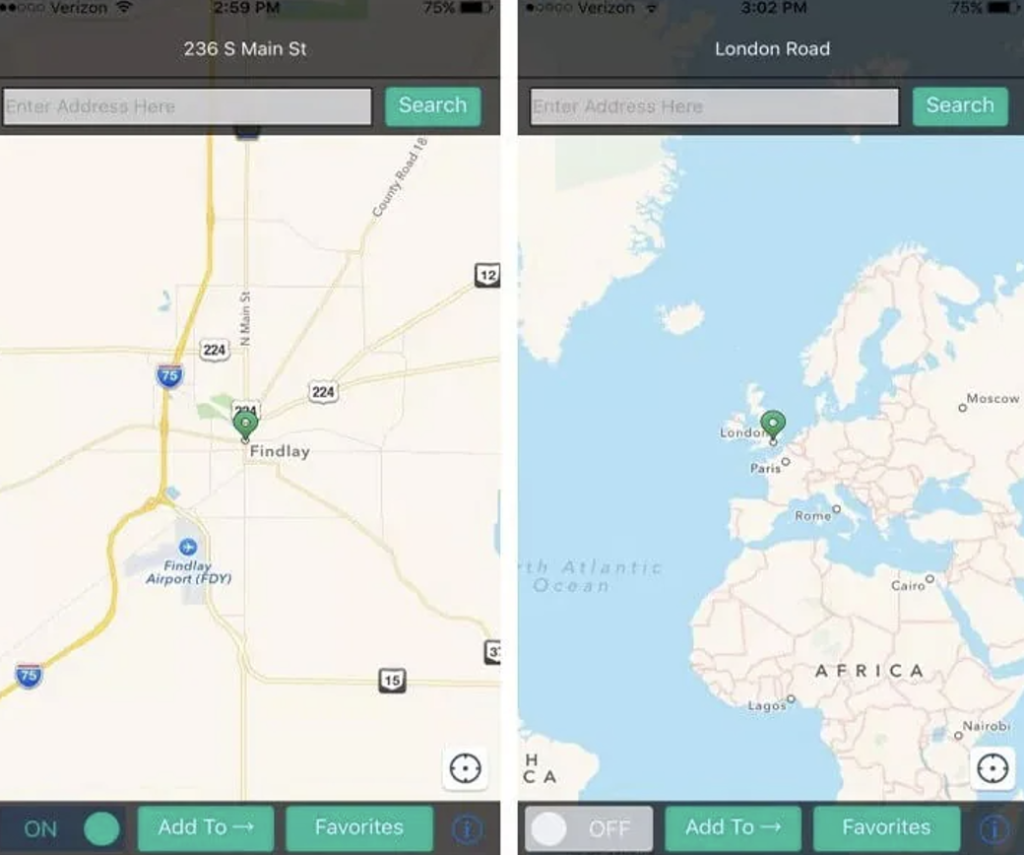
Using a VPN service, you can access services like Hulu and BBC Originals that aren’t available in your region. If some websites are blocked in your region, you can easily access them using a VPN service.
3. Jailbreak Your iPhone
Jailbreaking brings many advantages to your iPhone. Once you jailbreak your iPhone, you can use ‘The Anywhere!’ app on the phone and change your GPS location.
The app works perfectly fine with the latest iOS 15 update on iPhone. Follow the steps below to fake GPS on iPhone.
Step 1: Download ‘The Anywhere!’ app on your iPhone and open the app.
Step 2: Select the location you want to fake from the home screen.
Step 3: Tap on the location and a red pin will appear.
Step 4: Select the blue tab from the following screen.
Step 5: Select installed apps on which you want to fake GPS location on iPhone.
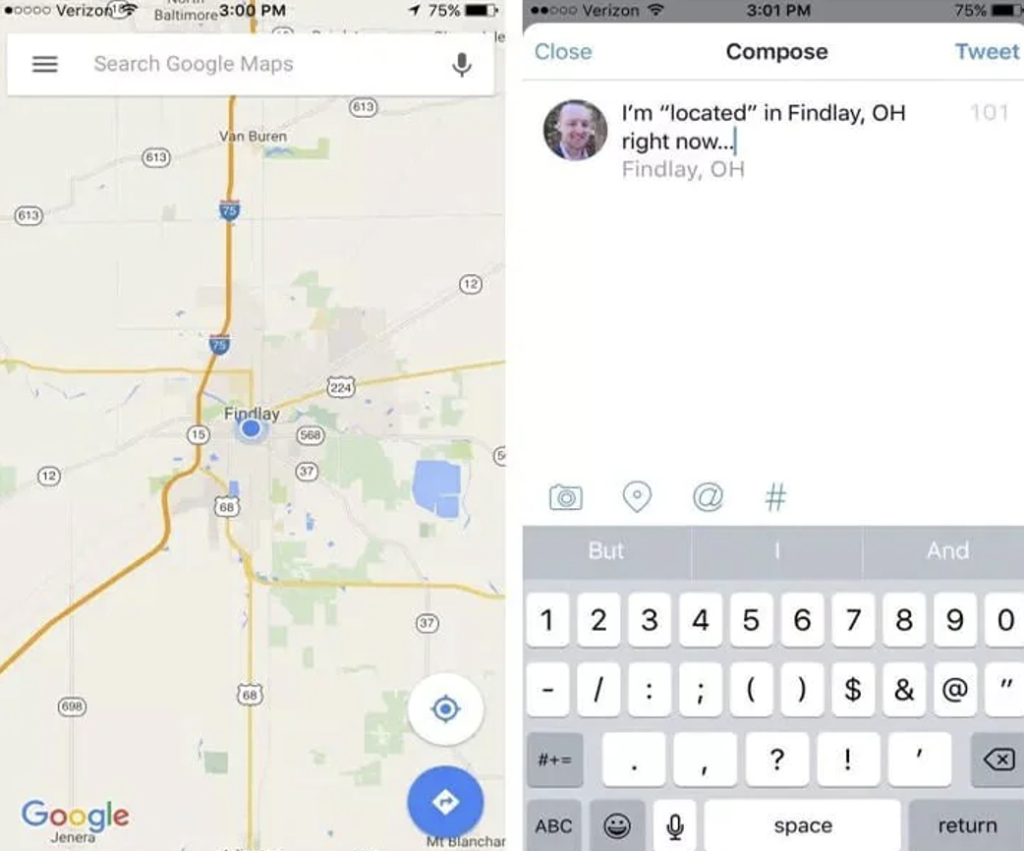
For example, we selected Twitter app from the list and tried to send a Tweet. The app detected the modified location while sending the Tweet.
4. Disable Location Services
This trick won’t fake the GPS location on iPhone but it will allow you to temporarily turn off location services for a complete anonymity.
Step 1: Open Settings on iPhone.
Step 2: Scroll down to the Privacy menu.
Step 3: Select Location Services.
Step 4: Disable Location Services toggle from the following menu.
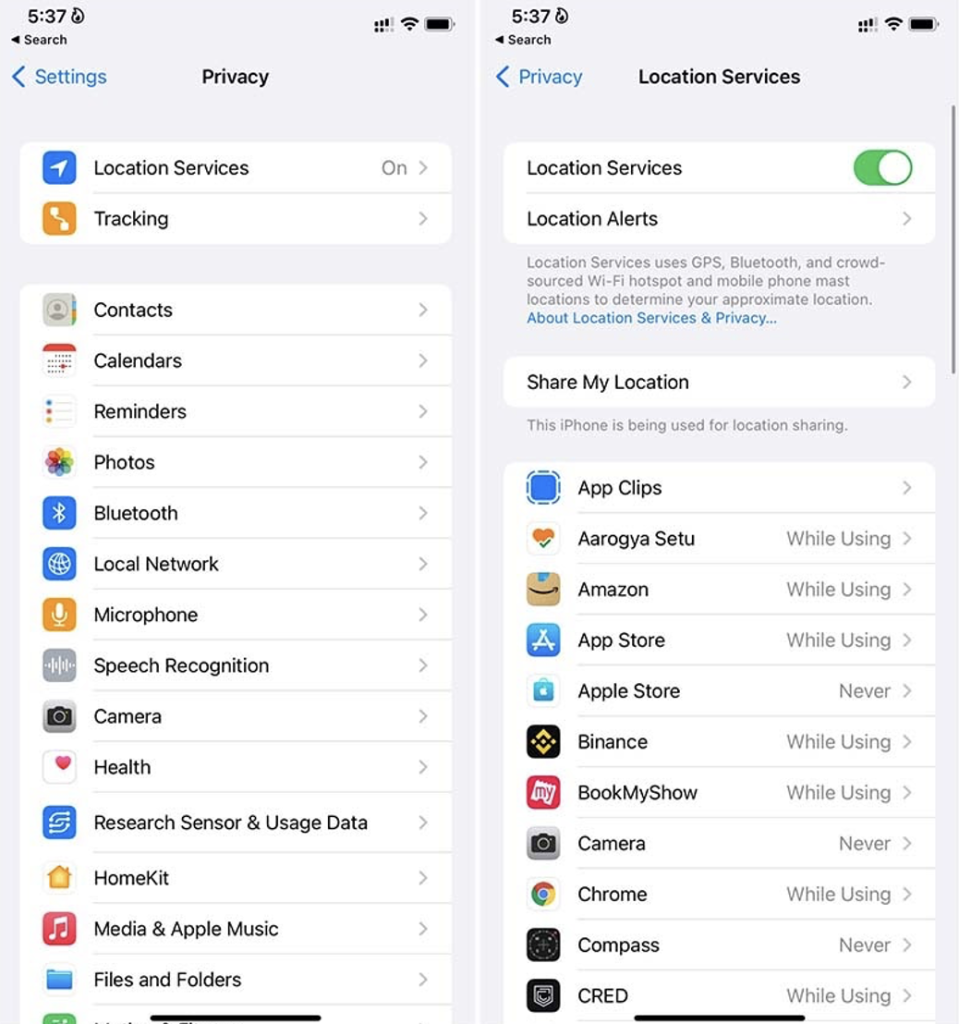
You can also fake GPS location on iPhone using the Xcode app on Mac. But we won’t recommend doing that as the whole process makes you set up a development team and then establish a connection between the iPhone and Mac.
Overall, we would recommend going with Dr.Fone Virtual Location to fake GPS location on iPhone. The software gets the job done without jailbreaking or subscribing to expensive VPN services on iPhone.
Dr.Fone Pricing
Dr.Fone offers a subscription route as well as one-time purchase option. The pricing starts at $4.99 per month in a yearly plan or you can choose a quarterly plan ($6.66/ month) or $9.95 for a monthly plan.
What are you waiting for? Go ahead, Get Dr.Fone and change your location in a couple of minutes on iPhone.


