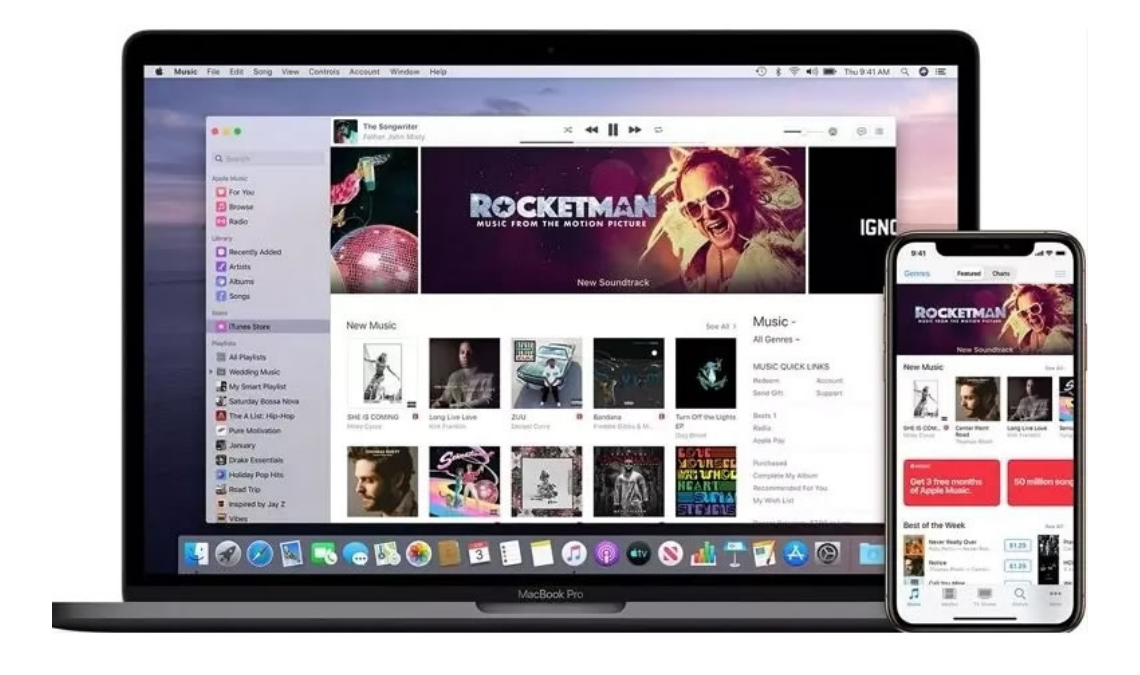
How do I remote control my PC from my iPhone?
In today’s world, where being able to move around easily and adapt is important, being able to control another computer remotely from your iPhone isn’t just helpful, it’s something you need. Whether you’re fixing tech problems, getting to your files, or just managing things from far away, being able to easily control your computer from a distance helps you keep being productive no matter where you are.
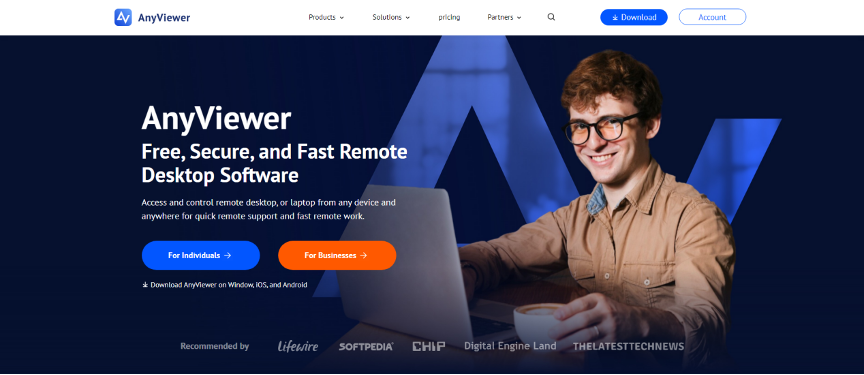
AnyViewer has risen as one of the most popular remote desktop mobile apps to remote control PC from iPhone free. It is also compatible with other mobile devices, like Android. With it, you can get access to your computer resources from your phone wherever you are. Distance is no longer the obstacle that stands between you and high efficiency and productivity.
Why use iPhone remote access?
Why use iPhone remote access provided by AnyViewer? With iPhone remote control, you can use all the features of your PC from any location.
1. Resources access
Accessing your PC remotely via iOS grants you the convenience of utilizing software functionalities installed on your computer from any location. The process entails logging into your AnyViewer account via your mobile device, facilitating swift and straightforward access to your desktop. Whether you find yourself on a business trip or in another remote setting, AnyViewer streamlines the retrieval of crucial information stored on your PC, ensuring seamless access to your computer files whenever necessary.
2. Troubleshooting
Waiting for an IT technician to be physically present with a device experiencing issues can lead to unnecessary downtime and increased costs. However, utilizing an iPhone to remotely control a PC empowers support agents to troubleshoot and resolve problems promptly and from any location. With AnyViewer’s versatile platform, Windows troubleshooting can be conducted efficiently and securely, leveraging remote support via both iPhone and Android devices.
3. PC management
With the capability to fully remote control your PC from an iPhone, you no longer need to be tied to your desk for housekeeping and maintenance tasks. Whether organizing files or shutting down a computer that’s been left running, remote access via your iPhone makes it simple. Additionally, AnyViewer’s backward compatibility extends this convenience to even more devices.
How to remote control PC from iPhone with AnyViewer
AnyViewer’s iPhone app uses an intuitive interface to provide an easy-to-set-up remote access experience. There are four steps to remote control computer from iPhone with AnyViewer:
Step 1. Download AnyViewer on your PC
The first step is to download the AnyViewer on the computers you want to control remotely. Simply download the AnyViewer app and follow the on-screen instructions to install it.
Step 2. Set up an account
Next, create a AnyViewer account with your email address and a strong password. Sign in to the AnyViewer application on the computer that will be accessed remotely.

Step 3. Download AnyViewer on your iPhone
Downloading AnyViewer on your iPhone is as simple as downloading AnyViewer on your PC. Download the software directly from the App Store and then sign into the same AnyViewer account on your iPhone.
Step 4. Connect your devices
Once you’ve logged into your account on both devices, choose the target PC on your iPhone and then choose “One-click control”. Now, you can easily access and control your PC from your iPhone. The whole process is the same if you’re using an Android device.
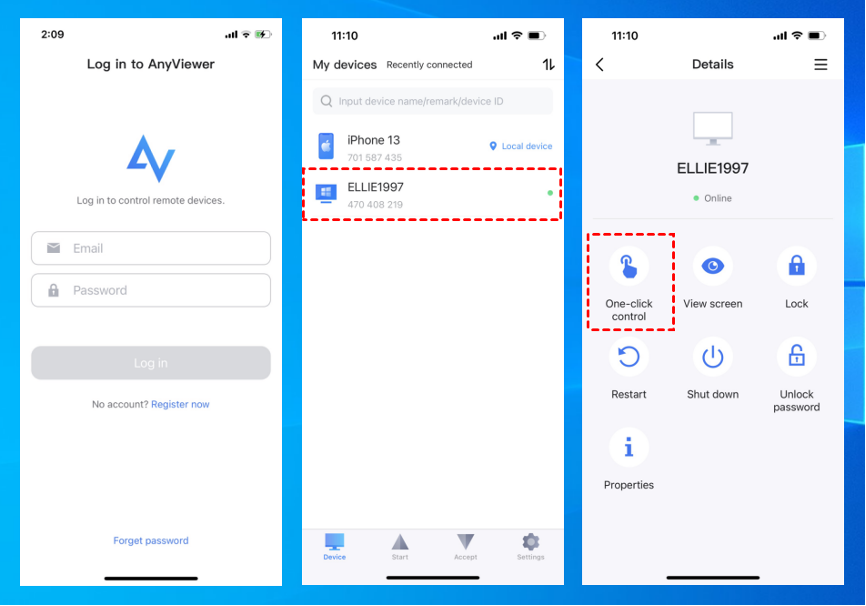
Conclusion
In short, being able to remote control PC from iPhone is super handy nowadays. AnyViewer is a great app for this. It lets you access your computer from your phone wherever you are. You can use it to get to your files, fix problems, or manage your PC from far away. Setting up AnyViewer is easy too. Just follow a few steps, and you can start controlling your PC from your iPhone hassle-free. So, with AnyViewer, you can stay productive no matter where life takes you.


